PPPoE vs DHCP: Which should you use?

Point-to-Point Protocol over Ethernet (PPPoE) and Dynamic Host Configuration Protocol (DHCP) are the two most common methods for establishing and managing internet connections, but they operate in very different ways.
Whether you're configuring a router, evaluating your internet service provider (ISP)'s setup, or troubleshooting a slow network, understanding how these protocols work will give you a better understanding of networking.
This article breaks down the core differences between PPPoE and DHCP, including how they handle IP address assignment, authentication, performance, and more. The aim is to help you choose the right approach for your network environment.
What is DHCP?
Commonly used by modern broadband services, DHCP, or Dynamic Host Configuration Protocol, is a network management protocol that dynamically assigns an IP address and other network configuration parameters to a device. DHCP automates and centrally manages these configurations rather than requiring network administrators to manually assign IP addresses to all networked devices.
How DHCP works
DHCP operates through a four-step process known as Discover, Offer, Request, Acknowledge (DORA):
- Discover: When a device joins a network, it sends out a DHCP discover message to look for any DHCP servers that can assign it an IP address.
- Offer: DHCP servers on the network respond to the discovery with a DHCP offer message. This message includes a proposed IP address for the device, the network subnet mask, the duration of the lease the device can keep that IP address, and other networking details such as DNS server addresses.
- Request: The device responds to the offer that best suits its requirements with a DHCP request message, formally requesting the offered parameters.
- Acknowledge: The DHCP server sends a DHCP acknowledgment message to the device. This message confirms the leased IP address and other configuration details. The device can now communicate on the network.
This process allows devices to join and leave the network with minimal configuration, easing network management and maintaining efficient use of IP addresses.
Types of DHCP IP assignment methods
DHCP offers flexibility in how IP addresses and network configurations are assigned to devices on a network. There are three primary mechanisms through which the protocol can assign IP addresses: automatic allocation, dynamic allocation, and manual allocation.
Dynamic allocation
Dynamic allocation is the most commonly used method of IP address assignment. Under this framework, DHCP assigns an IP address to a device for a limited period or until the device disconnects from the network. This is known as leasing.
This is all done automatically, which makes it easier for network admins to manage large or busy networks, especially where devices frequently connect and disconnect, like in public places or offices.
Dynamic allocation also ensures efficient use of IP addresses. Since they’re assigned on demand, IP addresses aren't tied up when they aren't in use (as they are in a static IP setup).
But there are a couple of downsides to dynamic allocation. First, devices won’t have a fixed IP address. This can cause problems for some applications and devices where you want a consistent IP address, such as remote access tools, firewalls, or printers.
Second, if the DHCP server is unavailable due to a network outage, hardware failure, or misconfiguration, devices won’t be able to obtain or renew IP addresses. But given that DHCP servers usually serve as routers, such an issue will already make connecting impossible.
Manual or static allocation
This method assigns a specific IP address to a device while still using DHCP to convey this information. The network administrator reserves an IP address for a device based on its Media Access Control (MAC) address, ensuring it always gets the same IP whenever it connects.
Manual allocation combines the stability of a static IP with the convenience of DHCP, making it ideal for devices that need a consistent IP without requiring manual configuration on the device itself.
Automatic allocation
Automatic allocation is very similar to manual or static allocation in that it assigns a consistent IP address to a device using DHCP. The key difference is who chooses the address. In manual allocation, the network administrator assigns a specific IP to a device (usually based on its MAC address). In automatic allocation, the DHCP server picks an available IP the first time the device connects, then remembers and reserves it for that device in the future.
This method is a convenient alternative to manual or static allocation for network administrators who want consistent IP addresses but don’t need strict control over which device gets which IP.
What is PPPoE?
PPPoE stands for Point-to-Point Protocol over Ethernet. It allows multiple computer users to share a single broadband connection while providing each user with a distinct network identity and data path. This technology allows ISPs to connect multiple devices to the same server, making it possible to provide internet to more people. Beyond ISPs, it has other applications as well.
How PPPoE works
PPPoE creates a direct connection between two network nodes: typically, a personal computer on one end and a broadband modem on the other. This connection is established through a series of steps:
- Discovery: In the discovery stage, the client device locates the Ethernet address of the remote server, usually the access concentrator, at the ISP’s end. Both parties exchange PPPoE Discovery packets during this phase to establish a PPPoE session ID.
- Session establishment: Once the discovery phase is completed, the session phase begins. The client sends a request packet to the server to initiate a session. The server then responds with a session confirmation.
- Data transmission: After establishing the session, data can be transmitted using the PPP protocol encapsulated within PPPoE headers. This allows the PPP session’s data to travel over an Ethernet connection.
This method provides a secure and private connection by establishing a unique session ID for each user, ensuring each connection is distinct and separately managed.
PPPoE configuration basics
Setting up a PPPoE connection on your router isn’t actually that difficult. The exact steps may differ depending on your router model, but the basics are fairly standard. For more detailed instructions, refer to the manufacturer’s manual or support website. In any case, here’s a rough outline:
- Access router settings: Open a web browser and enter your router's IP address, then log in with your administrator credentials.
- Navigate to wide area network (WAN) or internet settings: This is where you manage how your router connects to the internet.
- Change your connection type: Look for the option to select your connection type and choose PPPoE from the list.
- Enter the username and password: Your ISP will have provided you with credentials specifically for this connection type.
- Save and exit: Save the changes and reboot your router if prompted. Your router will now establish a PPPoE connection using the credentials provided.
Key differences between PPPoE and DHCP
Though they can accomplish similar things, PPPoE and DHCP operate rather differently. To make an informed choice, it’s best to identify specific factors affecting each connection management type.
Speed and efficiency
DHCP operates directly over Ethernet without requiring encapsulation or authentication, resulting in minimal overhead and faster, more efficient connections.
In contrast, PPPoE requires session management and encapsulation, which adds a few extra bytes to each packet. This can slightly reduce performance and efficiency, especially in high-speed or high-volume networks.
Security considerations
PPPoE and DHCP work rather differently and are generally used in distinct contexts. On the surface, DHCP might seem more secure in certain ways, but in practice, this isn't much of a consideration. The use cases for both dictate different needs, and security won't be an overriding factor in choosing which protocol is best in a given situation.
Setup and configuration
DHCP is designed for simplicity, allowing client devices to automatically obtain IP addresses and network settings without manual intervention. In contrast, PPPoE requires configuring user credentials (username and password) along with network parameters like maximum transmission unit (MTU) size, which increases setup complexity for home or small office users.
Scalability for network size
DHCP handles large networks smoothly by automatically assigning IP addresses without needing individual session management, keeping infrastructure demands low. PPPoE requires managing a separate session for each user, which increases processing and administrative overhead, making it less efficient and more complex to scale in larger networks.
Cost and complexity
DHCP’s simpler design (no per-user session management or extra encapsulation overhead) means it places less strain on hardware, so large networks can be run on more basic, cost-effective equipment. It also reduces operational complexity, lowering management costs.
In contrast, PPPoE requires maintaining individual sessions for each user and adds protocol overhead through encapsulation. This necessitates more advanced infrastructure, such as access concentrators and authentication servers, which increases both equipment expenses and administrative effort. As a result, PPPoE networks tend to be costlier to deploy and manage.
PPPoE vs DHCP: Comparison table
| Feature | DHCP | PPPoE |
| Configuration | Automatic IP configuration | Manual setup required for each connection |
| Speed | Faster IP assignment | Slower due to authentication |
| Authentication | None intrinsically; relies on network security | Built-in authentication mechanisms |
| Usage scenarios | Any network requiring dynamic IP management | Networks requiring authenticated access |
| Security | Basic, dependent on additional network protocols | Higher, with authentication for each user |
| Purpose | Simplify IP management across various devices | Secure point-to-point connections with authentication |
When is PPPoE still used today?
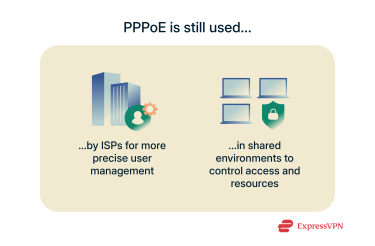 PPPoE is considered outdated in most cases and has been replaced by DHCP in many modern networks. This is because PPPoE adds extra steps that slow down the connection and make setup more complicated.
PPPoE is considered outdated in most cases and has been replaced by DHCP in many modern networks. This is because PPPoE adds extra steps that slow down the connection and make setup more complicated.
That said, PPPoE is still used in some settings for a variety of reasons. It offers built-in user authentication via username and password and allows ISPs to create individual sessions for each subscriber. This makes it easier to enforce various controls and track individual users. A lot of infrastructure is also built around PPPoE, encouraging its continued use.
Because of these capabilities, PPPoE remains common in DSL networks and some fiber or wireless deployments where ISPs prefer it. It’s also useful in shared environments like public Wi-Fi hotspots and internet cafes, where controlling access and resources is essential.
Should you choose DHCP or PPPoE?
Whether DHCP or PPPoE is the better choice depends on your network’s requirements and scale.
Use cases for home users
For the vast majority of home users, DHCP is the simplest and most practical choice. It automatically assigns IP addresses to devices, so you don’t need to manually configure anything when setting up your internet or adding new devices. This makes it ideal for everyday needs like browsing, streaming, gaming, and smart home setups.
Use cases for ISPs and enterprises
ISPs often use PPPoE because it supports built-in user authentication. This allows the provider to securely verify each subscriber. Session-based connections like this make it easier to enforce bandwidth limits, manage individual access, and track usage for billing or policy enforcement.
Enterprises or organizations with strict security or network control requirements might also choose to use PPPoE alongside a protocol like Remote Authentication Dial-In User Service (RADIUS) to ensure authenticated sessions and granular control over user access.
Which one is right for you?
If you’re setting up a home network or just want a hassle-free experience at work, DHCP is almost always the better choice. It minimizes manual setup and keeps your network simple and fast.
If you’re an ISP, run a large-scale network, or need per-user authentication and bandwidth control, PPPoE remains a popular choice despite being outdated in certain ways.
FAQ: Common questions about PPPoE and DHCP
Are IPoE and DHCP the same?
No, IP over Ethernet (IPoE) and Dynamic Host Configuration Protocol (DHCP) aren’t the same thing, though they often work together.
IPoE is an internet connection method used by internet service providers (ISPs) to deliver access directly over the Ethernet protocol, without needing login credentials, unlike Point-to-Point Protocol over Ethernet (PPPoE). This is very common in modern network setups.
DHCP is a network configuration protocol used within that connection to automatically assign IP addresses, Domain Name System (DNS) servers, gateway information, and other essential settings to devices on the network.
In other words, IPoE defines how your device connects to the internet, and DHCP controls what settings your device receives once connected.
Can I change PPPoE to DHCP?
It depends on your internet service provider (ISP) and the type of plan that you have. Most residential ISPs provision either Point-to-Point Protocol over Ethernet (PPPoE) or Dynamic Host Configuration Protocol (DHCP) for your connection, and this setup is usually fixed. However, some ISPs offer different service plans or business-level options that might support switching between connection types. It’s best to contact your ISP for more information.
If your ISP does support both, routers like ExpressVPN’s Aircove and Aircove Go make it easy to switch between PPPoE and DHCP. These devices offer user-friendly network configuration along with built-in VPN protection.
What connection type is IPoE?
IP over Ethernet (IPoE) is a connection type that provides IP connectivity over Ethernet, often working together with Dynamic Host Configuration Protocol (DHCP). Unlike Point-to-Point Protocol over Ethernet (PPPoE), IPoE does not use Point-to-Point Protocol (PPP) encapsulation and does not require session establishment or authentication phases. It is typically used in networks where simplicity and speed are preferred over the need for the authentication procedures provided by PPPoE.
How do I find my PPPoE IP address?
You can find your Point-to-Point Protocol over Ethernet (PPPoE)-assigned IP address by logging into your router’s web interface. It’s usually listed under the wide area network (WAN) or internet connection status. If you're unsure where to look or how to access your router’s settings, refer to the router’s documentation or contact your internet service provider (ISP) for guidance.
How do I set up PPPoE on my router?
Setting up Point-to-Point Protocol over Ethernet (PPPoE) on your router typically involves these steps:
- Access the router’s web-based setup page: Usually by entering the router’s IP address in a web browser.
- Navigate to the setup or wide area network (WAN) settings section: Look for menus labeled “Setup,” “Internet,” or “WAN.”
- Select PPPoE as the connection type: This option might be under “Connection Type” or “Encapsulation.”
- Enter the username and password provided by your internet service provider (ISP): This information is required to authenticate the connection with your ISP’s server.
- Save the settings and restart the router if necessary: Click “Save,” “Apply,” or a similar button. Restart the router if prompted.
The exact steps can vary depending on the router model, so it’s advisable to consult the router’s manual or support site for specific instructions related to your hardware.
Which is better, dynamic IP or PPPoE?
This isn’t a one-or-the-other situation. A dynamic IP address and Point-to-Point Protocol over Ethernet (PPPoE) aren’t directly comparable. PPPoE is a type of internet connection that manages how your router connects to your internet service provider (ISP), while dynamic IP refers to how your device gets its IP address. In fact, many PPPoE connections use dynamic IP addresses.
How do I know if I have PPPoE or DHCP?
You can check your connection type by logging into your router’s web interface. It’s usually listed under the wide area network (WAN) or internet settings.
If your router doesn't explicitly show the connection type, look for username and password fields. Point-to-Point Protocol over Ethernet (PPPoE) connections require a username and password, while Dynamic Host Configuration Protocol (DHCP) or IP over Ethernet (IPoE) connections don’t, since they don’t require authentication.
If you're unsure, you can also contact your internet service provider (ISP) to confirm your setup.
Is PPPoE outdated?
IP over Ethernet (IPoE) / Dynamic Host Configuration Protocol (DHCP) is more common today because it’s faster, easier to use, and scales well for larger networks. However, Point-to-Point Protocol over Ethernet (PPPoE) is still used in certain cases because it offers important features like secure user authentication and individual subscriber management. For this reason, some internet service providers (ISPs) continue to use PPPoE, especially for specific service plans or business customers.
Should I use DHCP on my router?
In most cases, yes. Dynamic Host Configuration Protocol (DHCP) simplifies network setup by automatically assigning IP addresses and other network settings to each device. This makes it ideal for home users and small networks, where ease of use and minimal manual configuration are priorities.
Can I use PPPoE on a mesh network?
Yes, you can use Point-to-Point Protocol over Ethernet (PPPoE) on a mesh network. The PPPoE connection needs to be set up on the main router or primary mesh node connected to your modem. The other mesh nodes then extend your network without requiring separate PPPoE configurations.
Which is better: DHCP or static IP?
For most users, Dynamic Host Configuration Protocol (DHCP) is better. The most common DHCP IP assignment method (dynamic allocation) automatically assigns IP addresses to devices on your network, making setup easier and reducing the chance of address conflicts. This is ideal for home networks or environments where devices frequently join and leave.
Static IPs, on the other hand, are best for servers, printers, or remote-access devices that need a consistent address. They offer more control but require manual setup and can lead to configuration errors if not managed carefully.
Take the first step to protect yourself online. Try ExpressVPN risk-free.
Get ExpressVPN



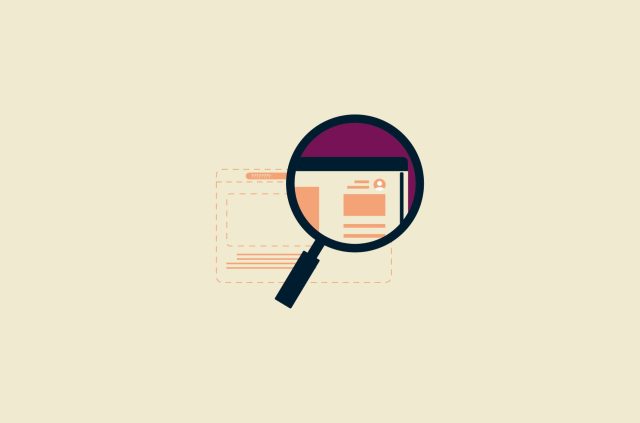
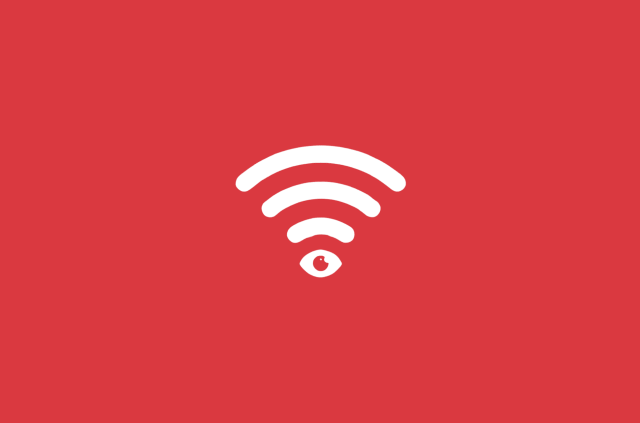
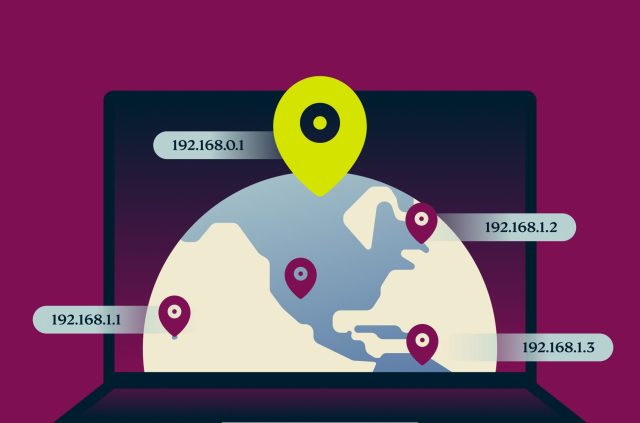
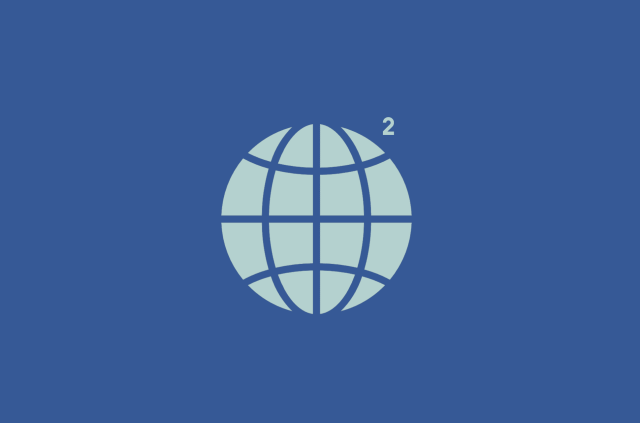
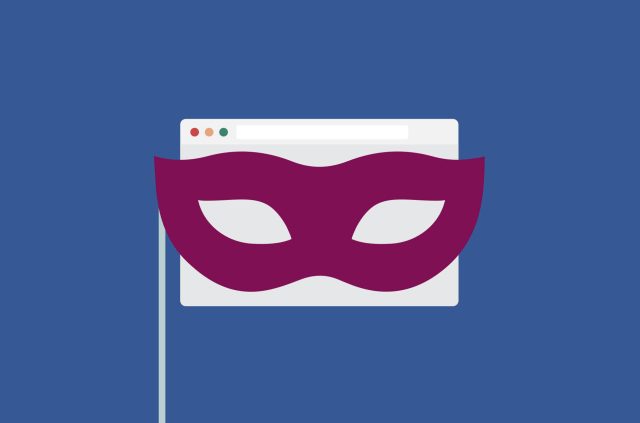
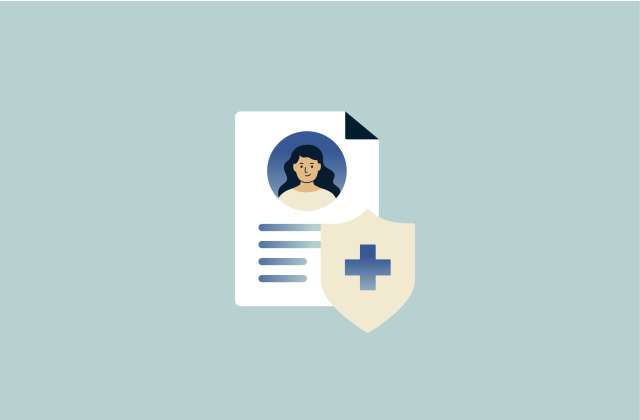

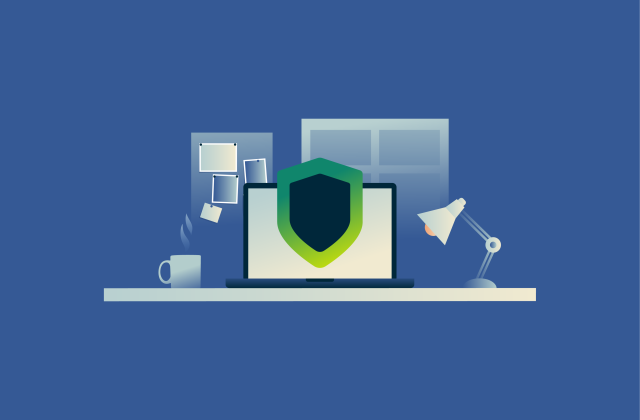
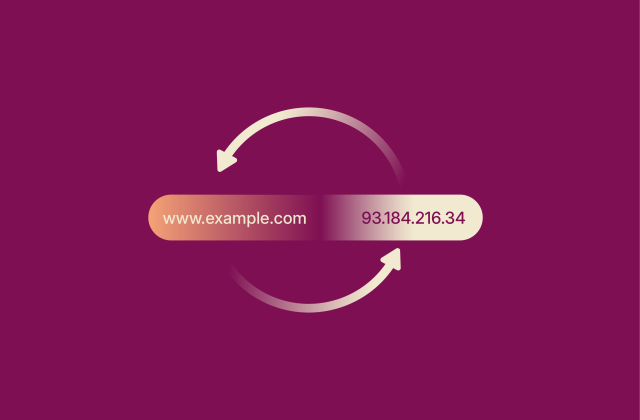








Comments
Bonjour, Je n'arrive pas a changer mon mot de passe, je ne recoit pas la facon de faire par mon courriel