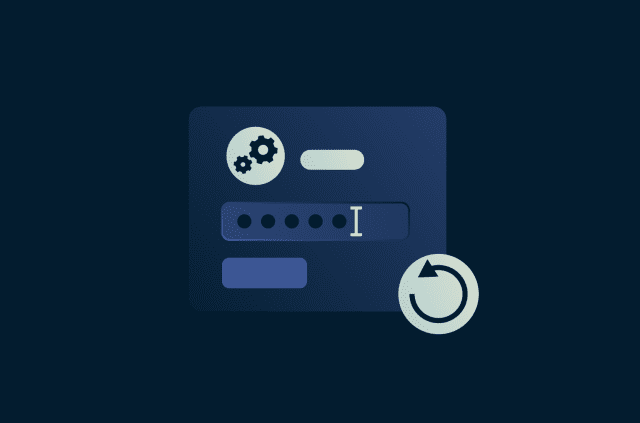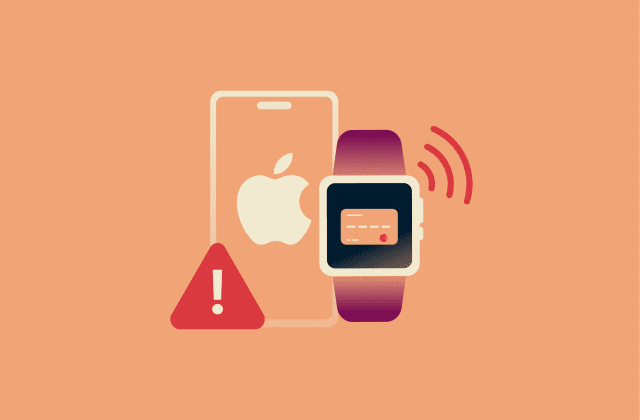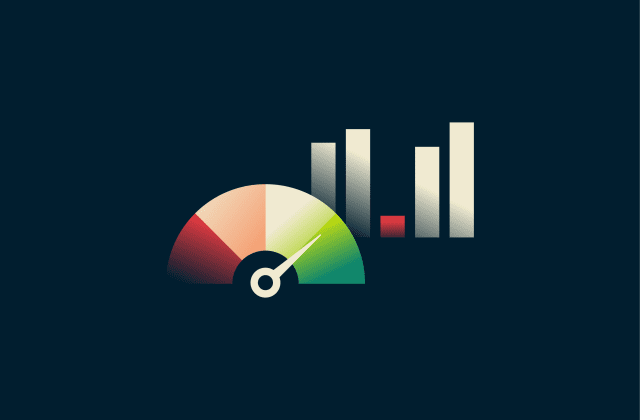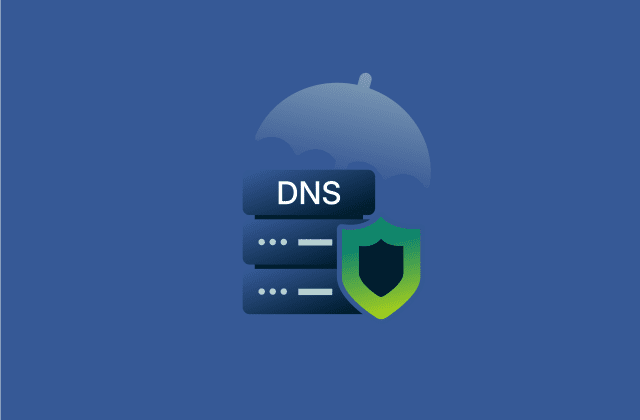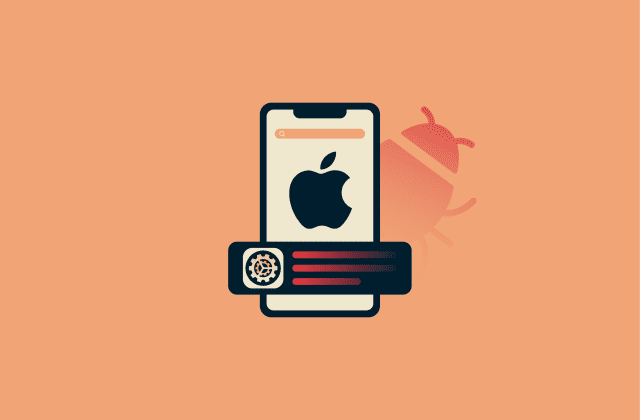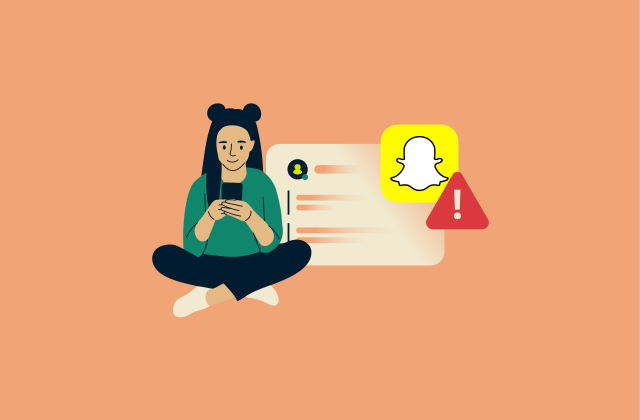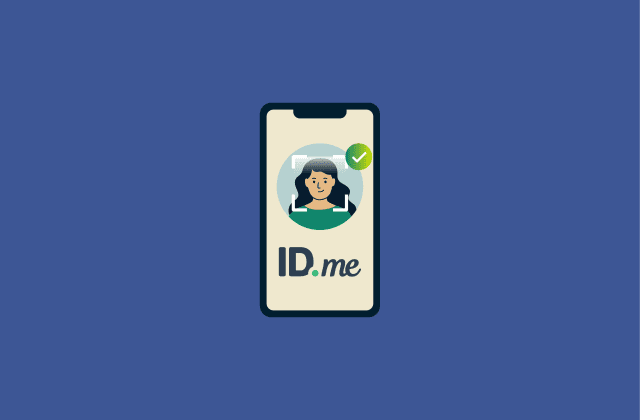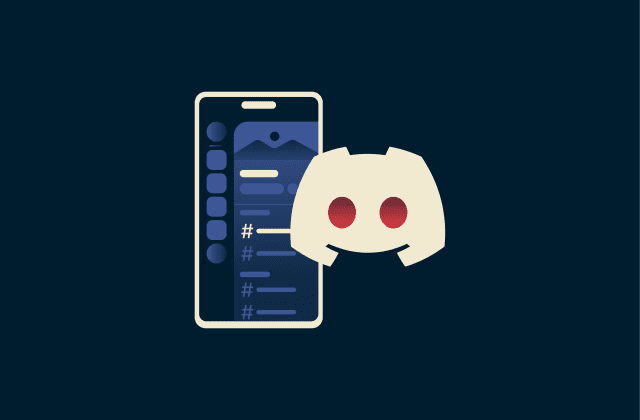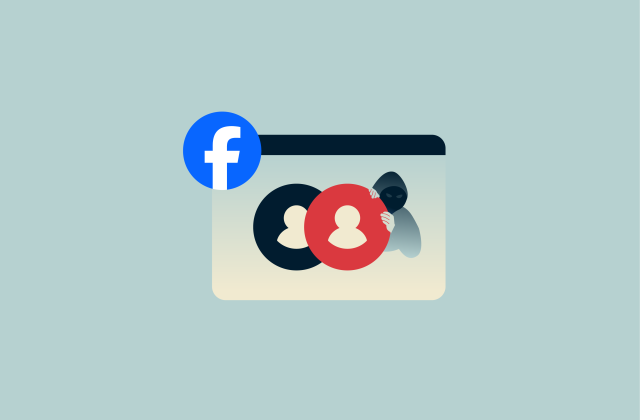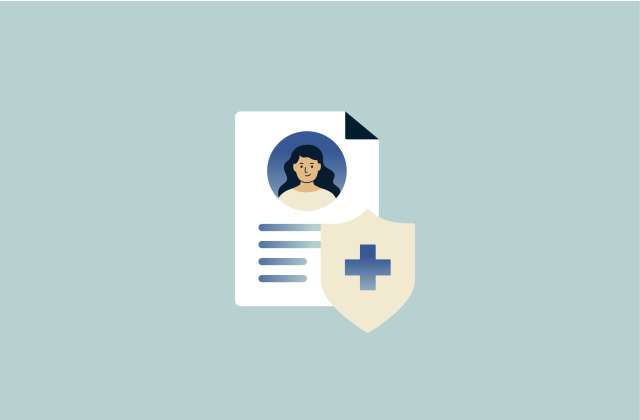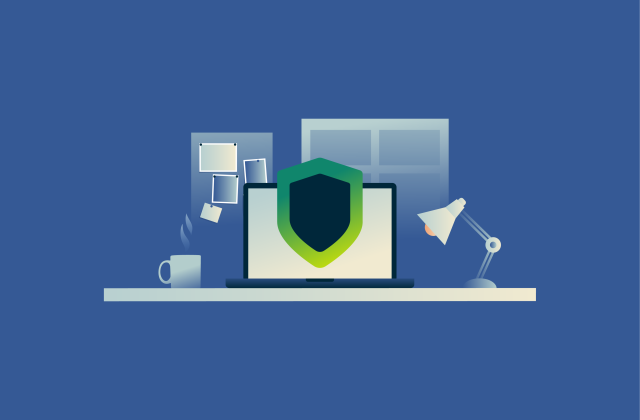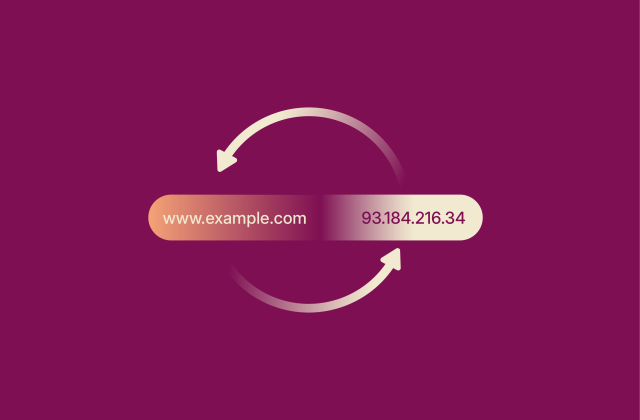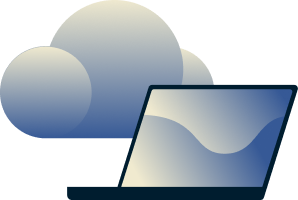How to delete your Pinterest account: Step-by-step guide


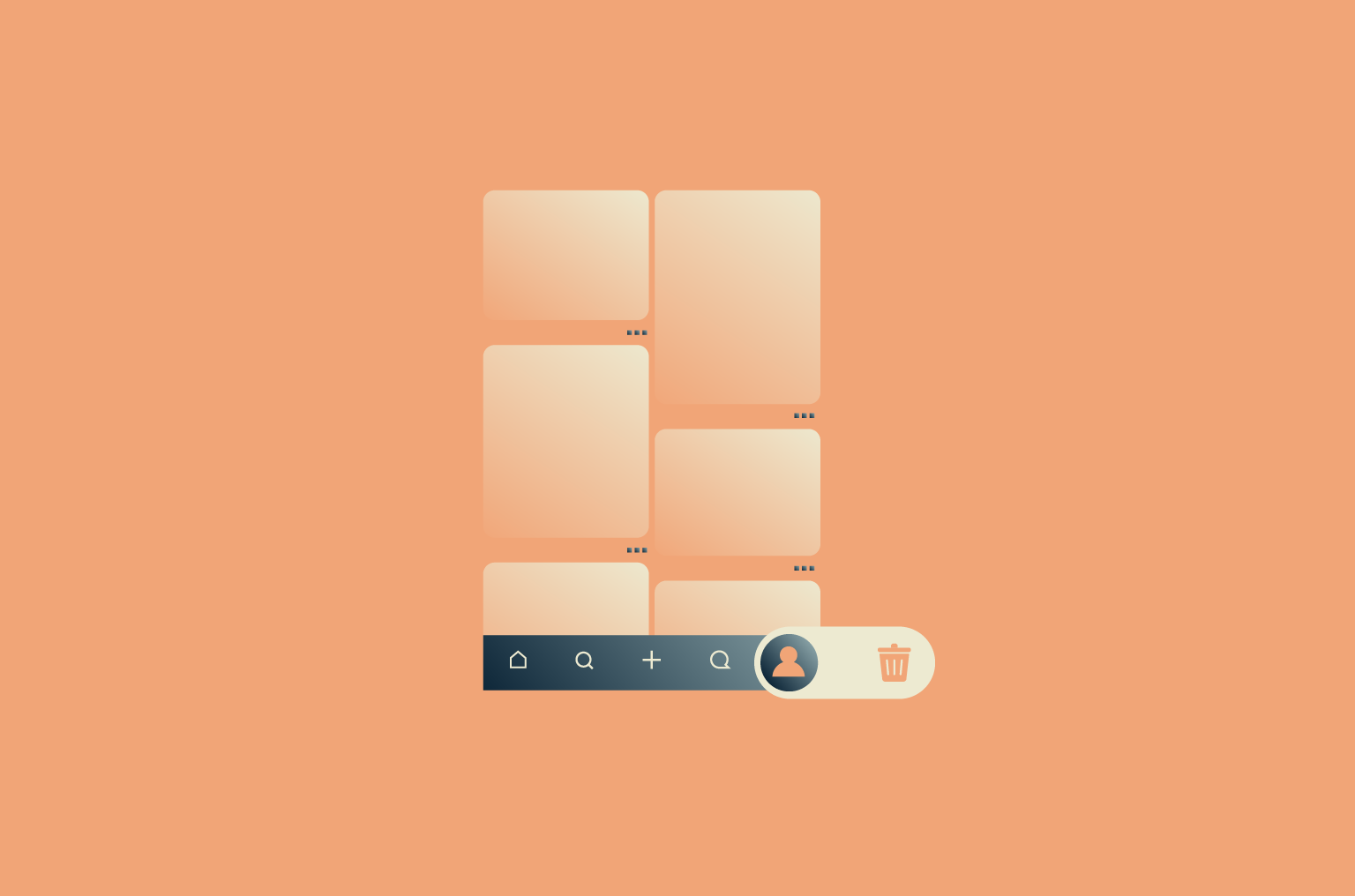
You may want to delete your Pinterest account for different reasons: perhaps you’ve moved on to other platforms, you want to reduce time spent on social media, or you’re concerned about your privacy and digital footprint and want to minimize your online presence.
Whatever the reason, this guide will walk you through the steps to permanently delete or temporarily deactivate your Pinterest account. We’ll also cover troubleshooting tips and answer common questions users have about closing their Pinterest profiles.
Understanding Pinterest account deletion vs. deactivation
Here’s what happens when you delete your Pinterest account versus when you deactivate your Pinterest account.
When you delete your account:
- Your public profile is immediately deactivated.
- Your account and personal data are deleted in 7 days, after which they cannot be recovered.
- You can cancel the deletion by reactivating your account before the 7 days are up.
When you deactivate your account:
- Your profile and boards will be hidden.
- You can reactivate your account at any time.
Why delete your Pinterest account?
Delete your Pinterest account only if you’re sure you won’t return to the platform in the future. It’s a permanent action, and you won’t be able to recover your account or personal data once it’s gone.
Many users choose to delete social media accounts to protect their privacy or to reclaim time and minimize distractions. Mental health considerations, such as reducing stress or social comparison, can also play a role.
In addition to deleting your Pinterest account, if reducing your digital footprint is the goal, using a virtual private network (VPN) can help protect your personal information and keep your browsing private.
Why deactivate instead of deleting?
Deactivate your Pinterest account if you just want to take a break from the platform. All of your data is hidden from others but stored by Pinterest, so you can return at any time.
How to permanently delete your Pinterest account
If you’re ready to remove your Pinterest account, this section will guide you through the steps on a computer, Android, or iPhone.
If you have a business account, be sure to clear any outstanding bills before deleting it, as Pinterest will charge the card on file for any unpaid balance.
Back up your data before deletion
Before deleting your Pinterest account, it’s a good idea to download a copy of your data. This ensures you retain any important pins, boards, or account information you may want to reference later.
How to download Pinterest data
- Log into your Pinterest account and click the Settings button in the bottom left.
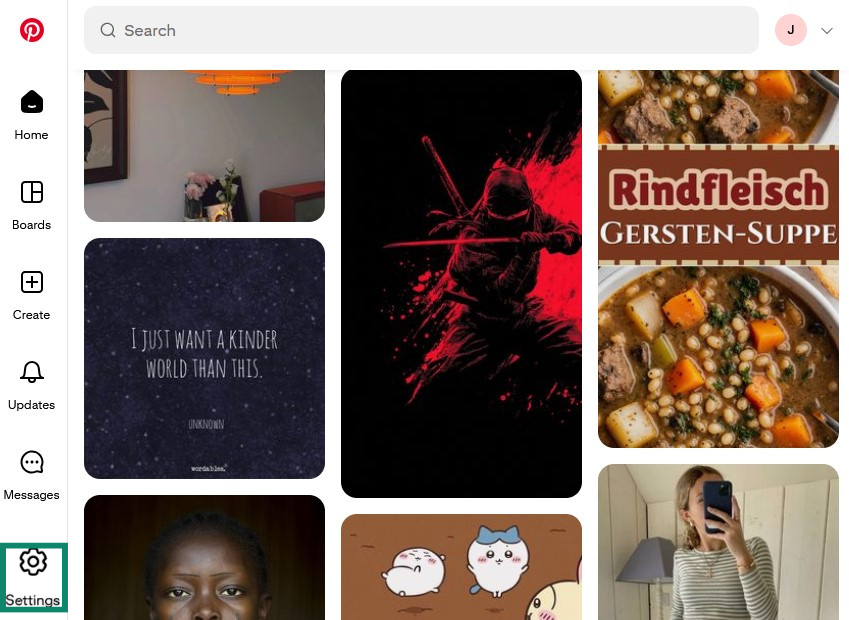
- Click Your privacy rights.
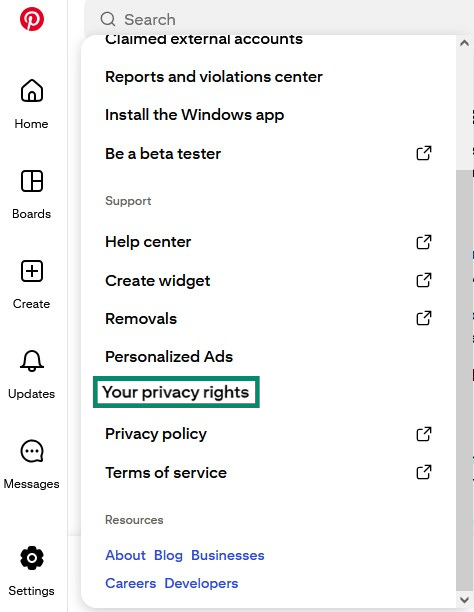
- Scroll down and click Request data. You may need to verify your email to continue. After that, you’ll receive a confirmation email, followed by a download link for your data within 48 hours.
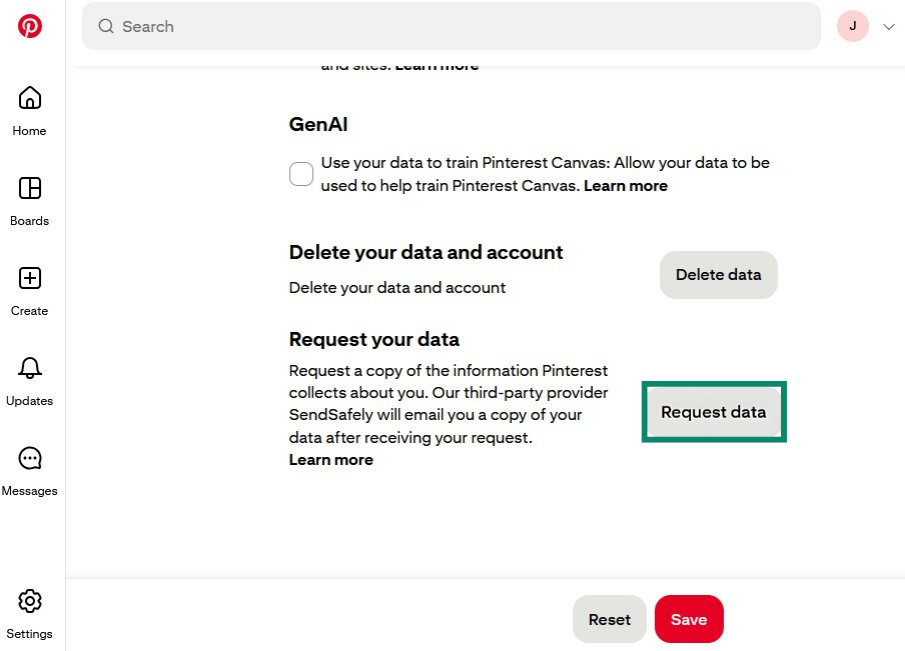
Delete Pinterest on a computer (step-by-step)
- Log into your Pinterest account and click the Settings button in the bottom left.
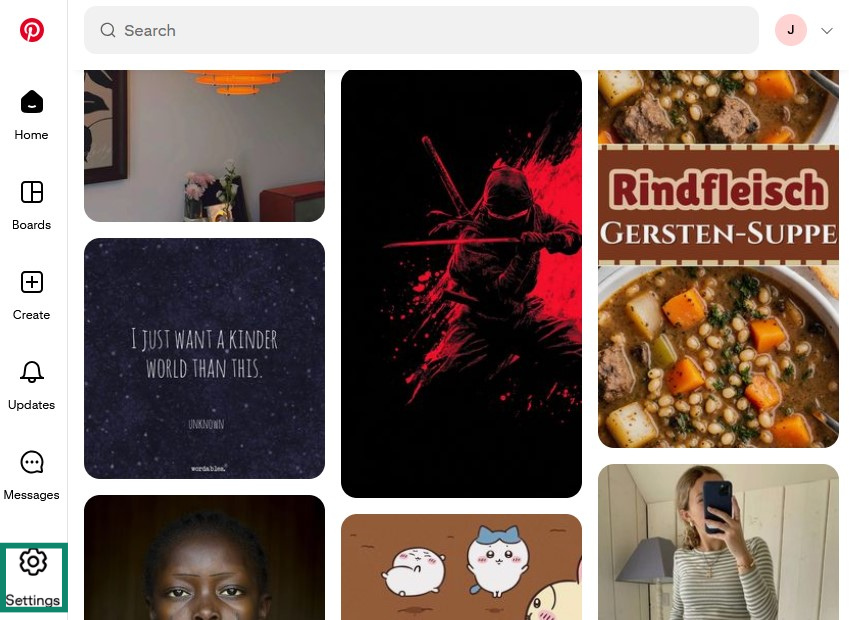
- Click Settings.
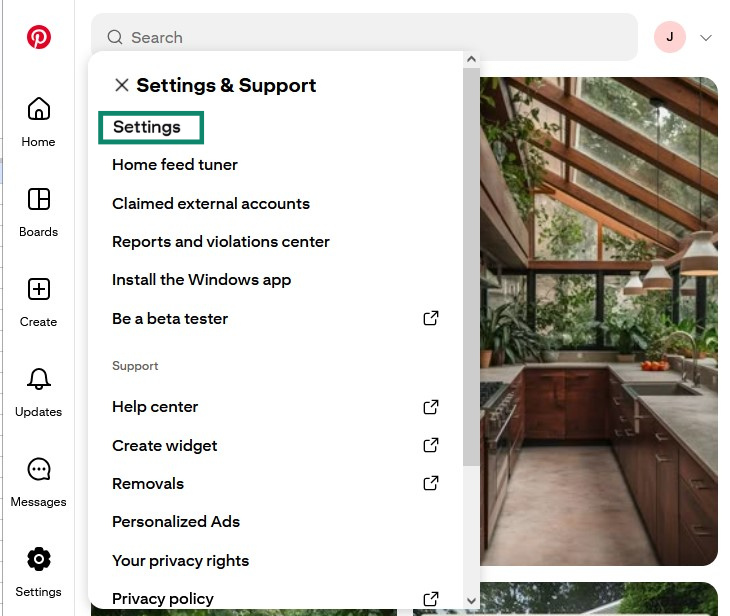
- Click Account management.
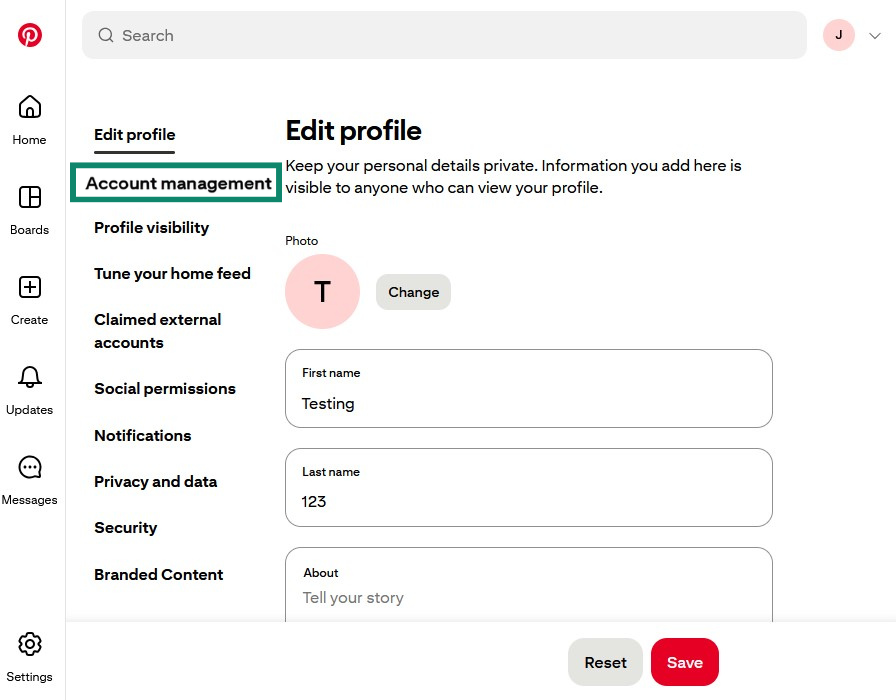
- Scroll down, click Delete account, and then follow the on-screen prompts to delete your Pinterest account permanently.
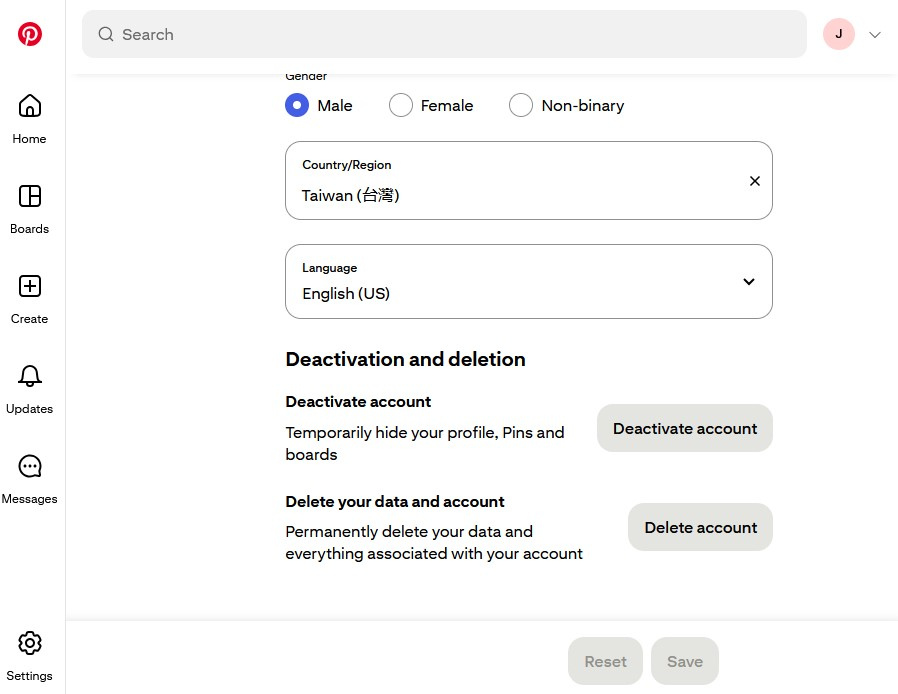
Delete Pinterest on Android
- Open the Pinterest app, log into your Pinterest account, and tap the profile icon in the bottom right corner.
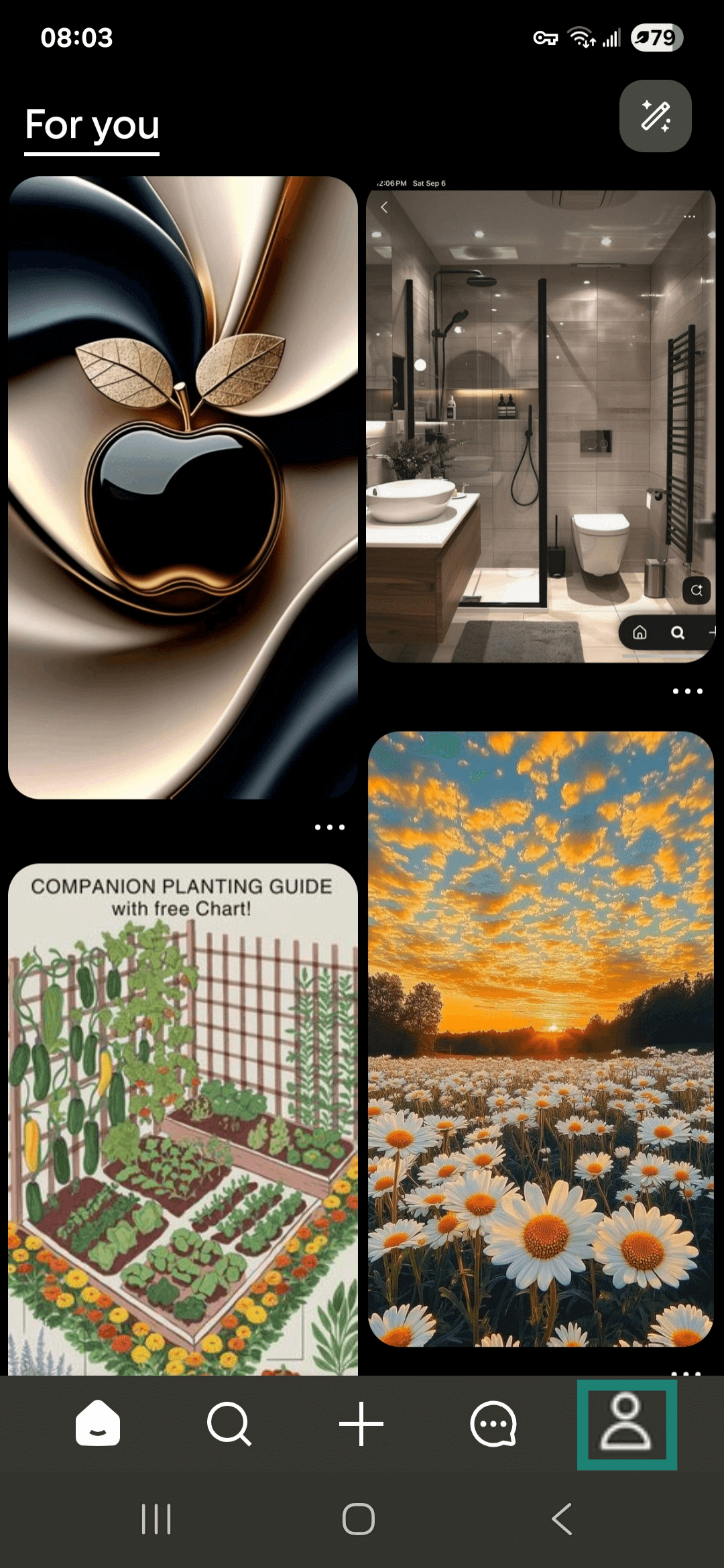
- If you have a personal account, tap your profile photo in the top left corner. If you have a business account, tap the three horizontal dots in the top right corner.
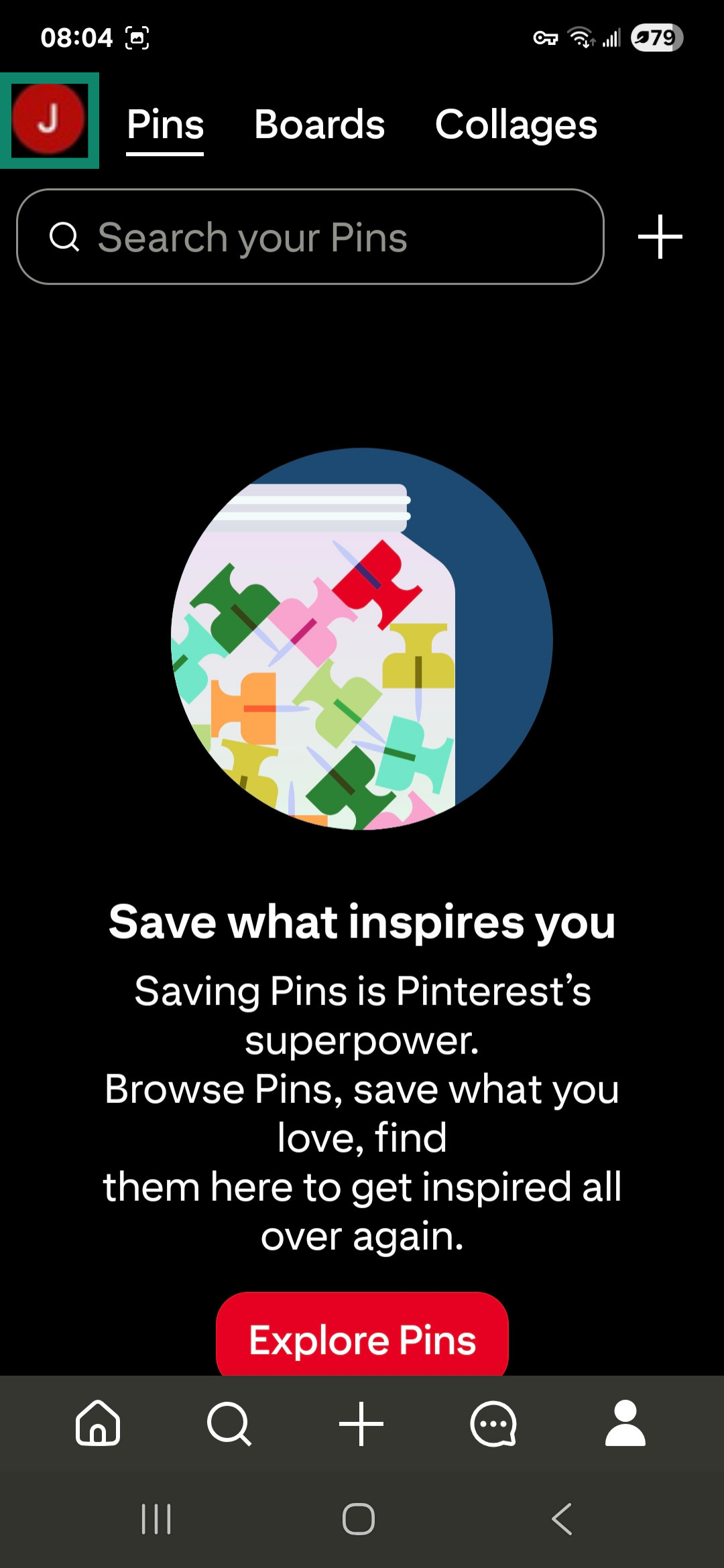
- Tap Account management.
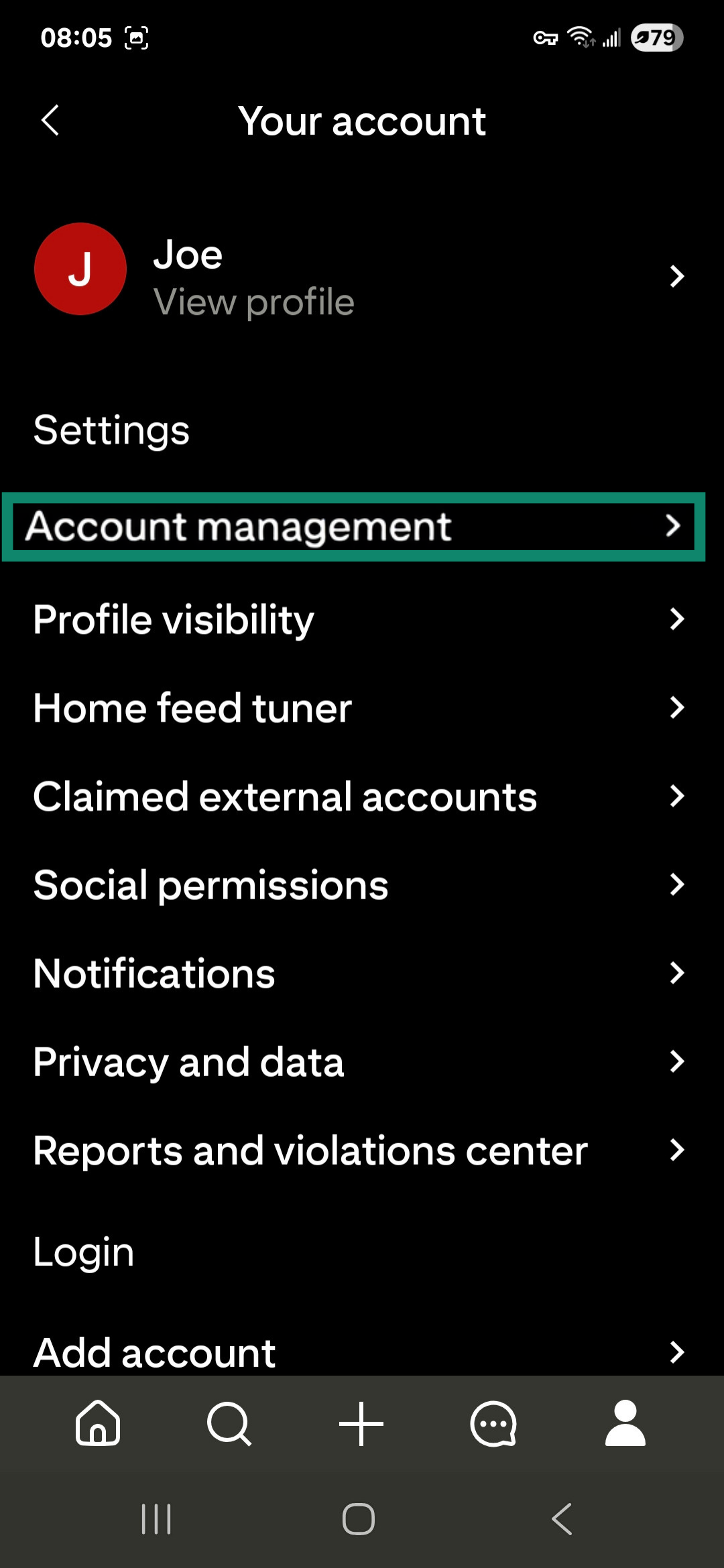
- Scroll down and tap Delete your data and account, and then follow the on-screen prompts to permanently delete your Pinterest profile.
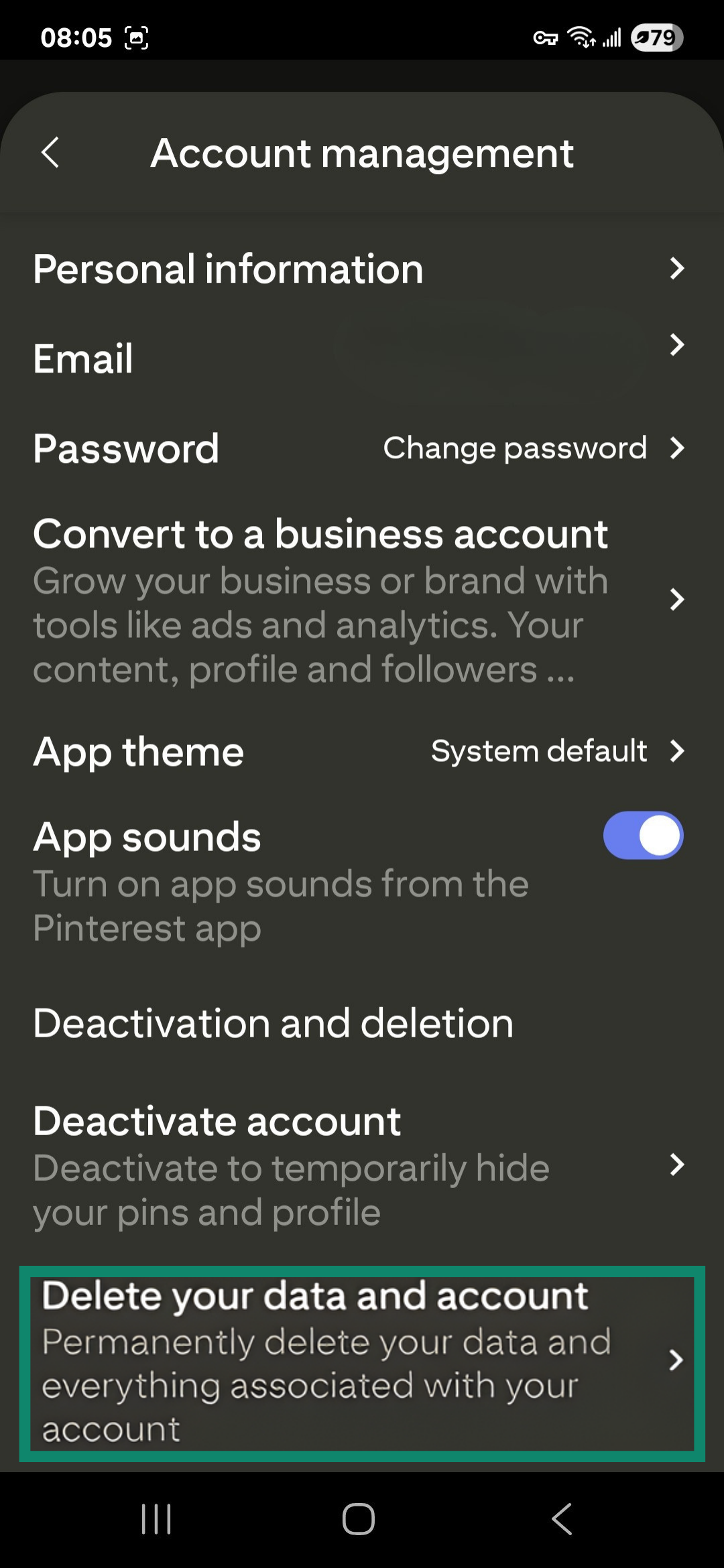
Delete Pinterest on iPhone
- Open the Pinterest app, log into your Pinterest account, and tap Saved in the bottom right corner.
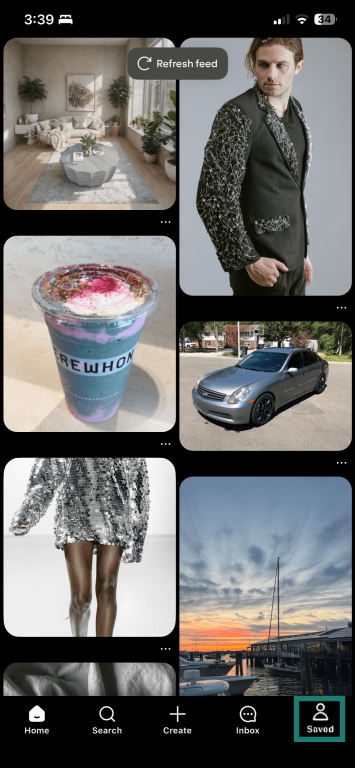
- If you have a personal account, tap your profile photo in the top left corner. If you have a business account, tap the three horizontal dots in the top right corner.
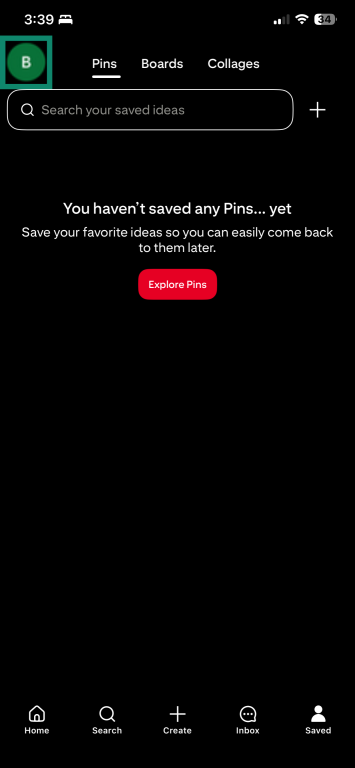
- Tap Account management.

- Scroll down and tap Delete your data and account, and then follow the on-screen prompts to complete the process.
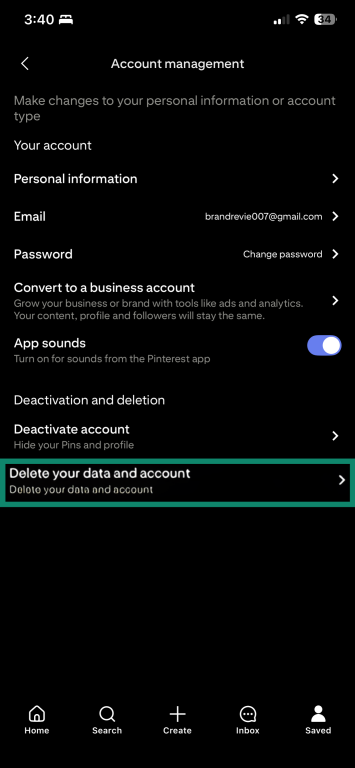
Delete Pinterest without logging in
There’s no easy way to delete your Pinterest account without logging in. Pinterest requires users to sign in before deleting an account because they need to verify identity and make sure the request is coming from the rightful owner.
If you’ve forgotten your password, you may still be able to log in if your account is linked to your Google or Apple account or by using your phone to log in via a QR code. Another option is to use the “Forgot your password” feature, which will send a reset link to the email address connected to the account.
If none of these methods work, your best option is to contact Pinterest support. Be prepared to verify ownership, as they’ll likely ask you to provide information tied to your account before they proceed.
How to deactivate your Pinterest account
The steps for deactivating your Pinterest account temporarily are basically the same as deleting it, so you can follow the steps above. The only difference is at the final step, where you’ll choose the option to deactivate your account rather than delete it.
How to reactivate your account
If you deactivated your Pinterest account yourself, reactivation is simple: just log back in with your credentials. However, if Pinterest suspects your account was compromised, it may lock you out for security reasons. In this case, you’ll need to reset your password before you can regain access. Finally, if your account was deactivated by Pinterest for violating community guidelines, the only way to reactivate it is by contacting Pinterest support and submitting an appeal.
FAQ: Common questions about deleting Pinterest
Can I recover my Pinterest account after deletion?
No, once your Pinterest account is deleted, it cannot be recovered. Pinterest gives you a 7-day window after starting deletion where you can cancel it by logging back in, but once the account and data are erased, they’re gone for good.
How do I delete all Pinterest boards at once?
You can’t delete all boards in one action. Pinterest requires you to remove boards individually.
Is my Pinterest data safe after deletion?
Yes, once your account is deleted, Pinterest removes your personal data from its servers within 7 days. However, if your data was cached or archived by search engines or other websites, some of your old profile information or pins might still appear online even after your account is deleted, depending on how those sites store and update their copies.
What happens to my followers after the Pinterest deletion?
When you delete your account, your followers immediately lose access to your profile and boards. They won’t receive a notification, but your account will no longer appear in their following lists.
Can I temporarily disable my Pinterest account?
Yes, you can deactivate your account temporarily to hide your profile, boards, and pins without deleting them. This lets you take a break from Pinterest and return at any time by logging back in.
Take the first step to protect yourself online. Try ExpressVPN risk-free.
Get ExpressVPN